Installing of Blogger Template Methods.
There are three ways to install a blogger template, let's have a look at each one by one. Let's go over each blogger installation step by step, complete with screenshots, so that everyone can comprehend it without difficulty.How to upload template in Blogger.
Step 1: Download the Zip Template file and Open it in any Zip Extractor app. After extracting the zip file you receive the template file ends with an extension of .xml like "Quick Spot Template.xml"Example:
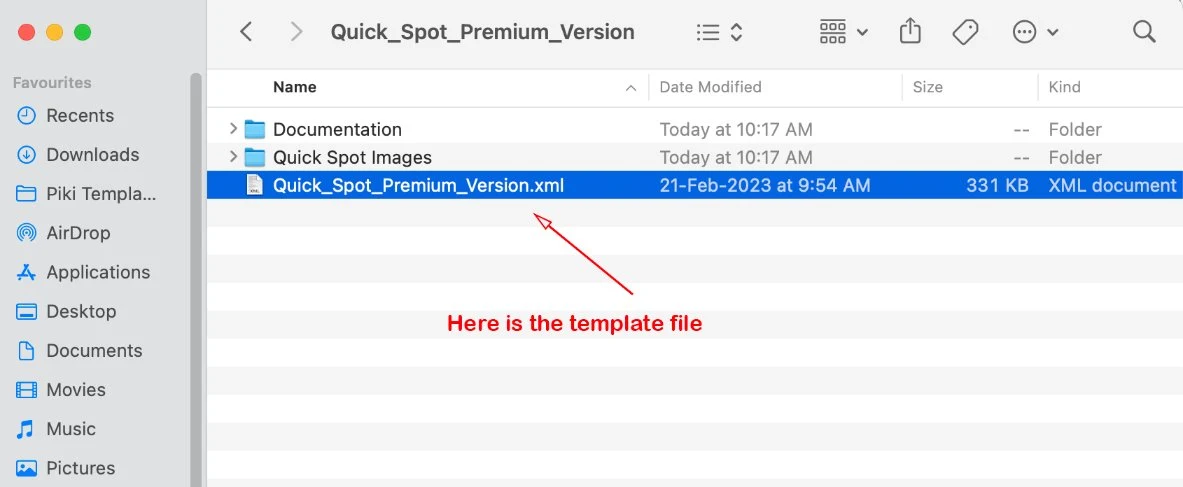
Step 2: Open Blogger Dashboard go to Theme > Restore and select the Template file which was extracted by you in your file manager. After that upload the template file to your blogger account.
Example:
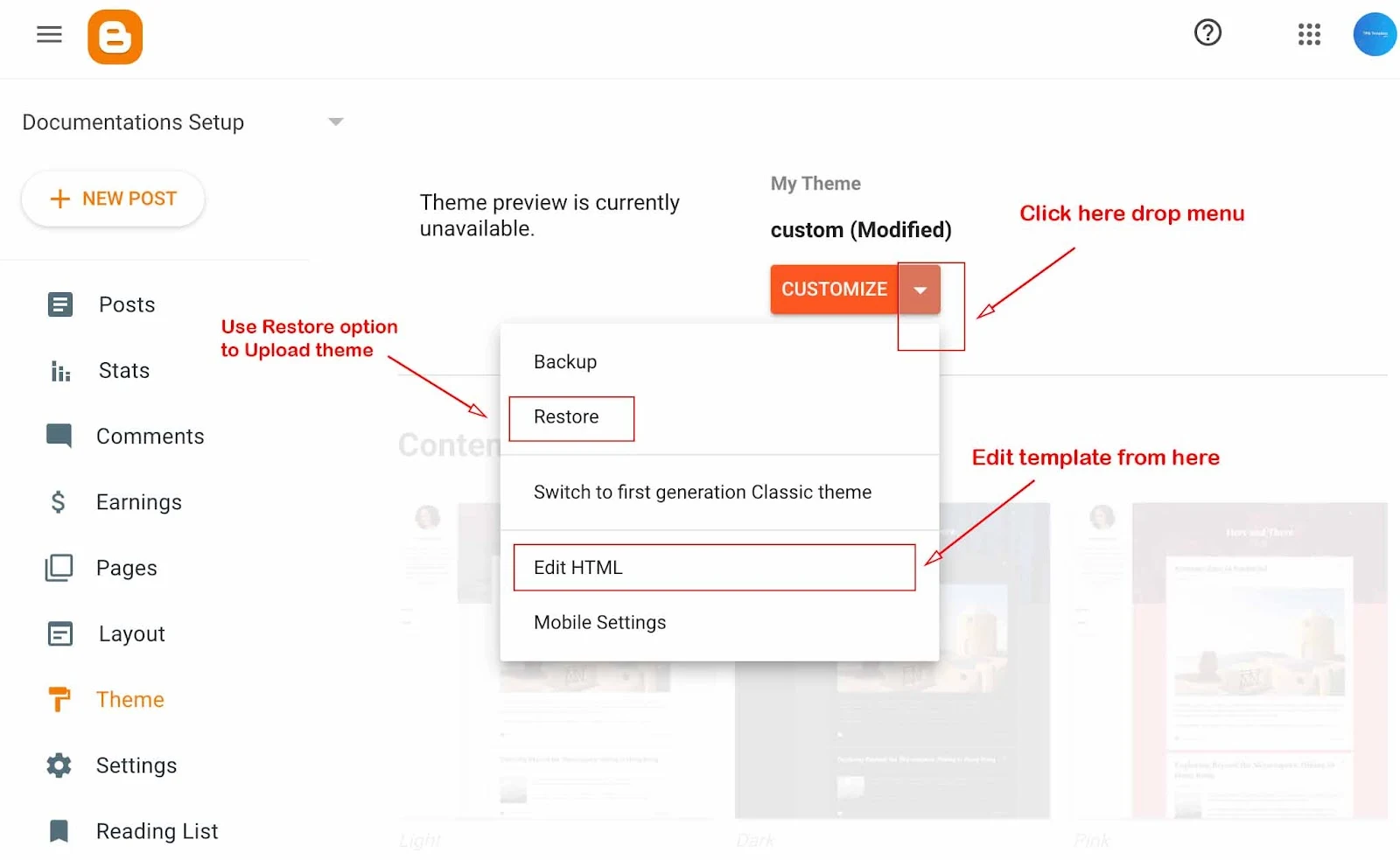
How to install the template manually.
Step 1: Open the template file in any Notepad editor. Then Select all the code by using Ctrl + A and Copy by using Ctrl + C For Mac(apple) Select all code by using Cmd + A and Copy by using Cmd + CExample:
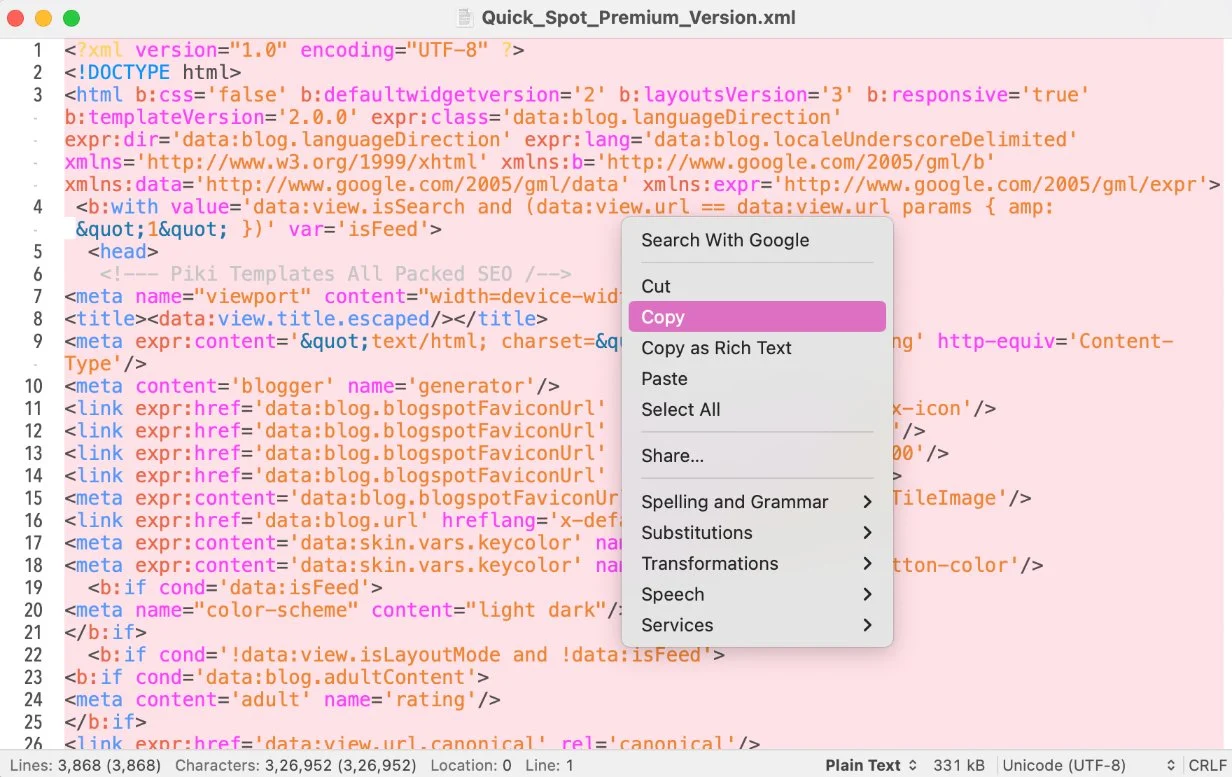
Step 2: After copying the .xml code of the theme, paste the code into Blogger Theme > Edit HTML dashboard.
Example:
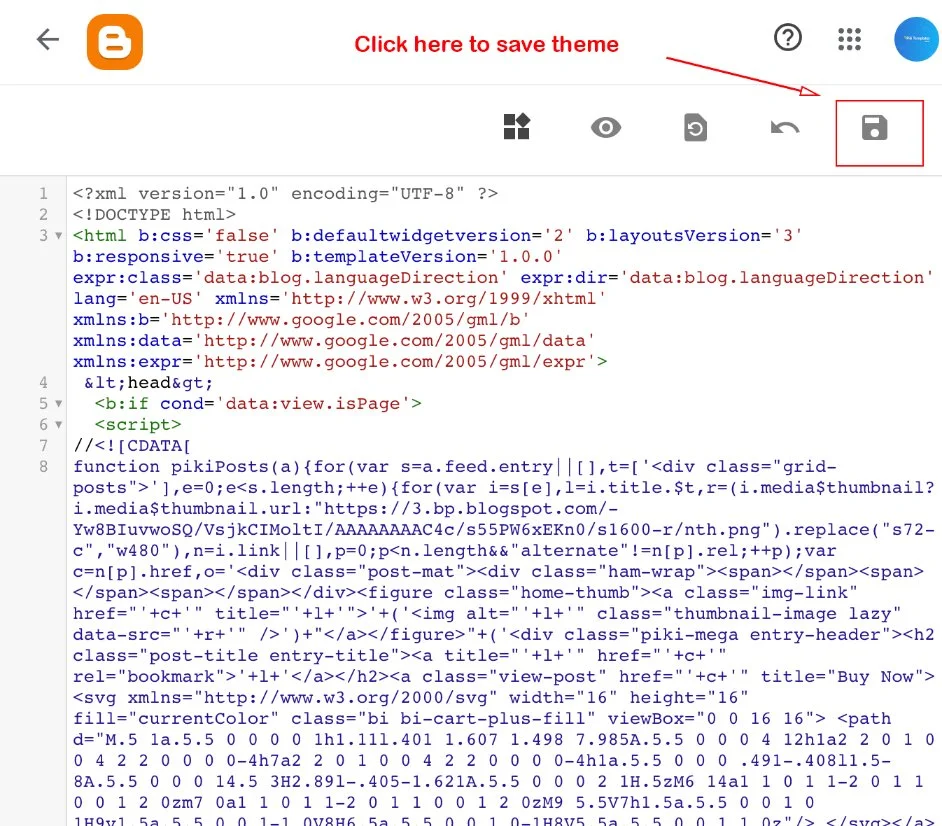
Step 3: Done, theme XML code has been successfully applied!
How to remove Junk Data from Blogger.
Step 1: In this method, we're going to remove junk data and useless widgets to clean your blog only this will not affect your blogger settings and post data. This method will clean the theme dashboard from Extra Sections, and Layout Widgets which were created by changing templates from different developers.First of all Download this Blank Template.xml file, after downloading the file Open the Blank Template.xml file in any Notepad Editor. Then Select all the code by using Ctrl + A and Copy by using Ctrl + C For Mac(apple) Select all code by using Cmd + A and Copy by using Cmd + C
Example:
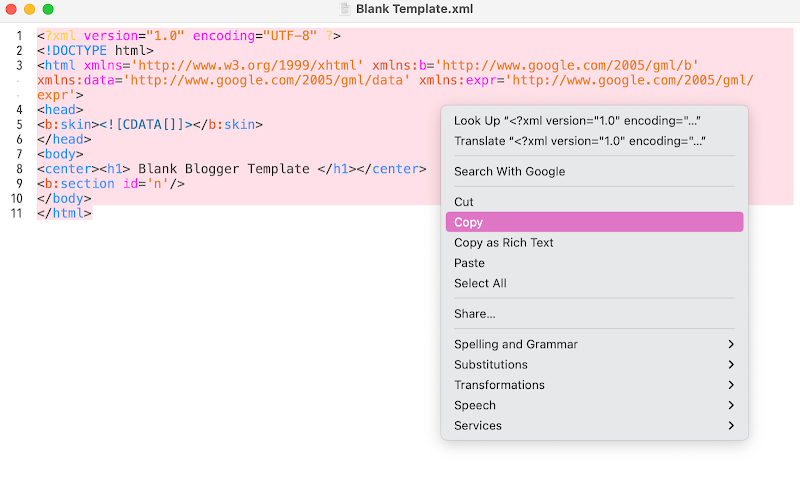
Step 2: After copying the .xml code of the Blank theme, paste the code in Blogger Theme > Edit HTML dashboard.
Example:
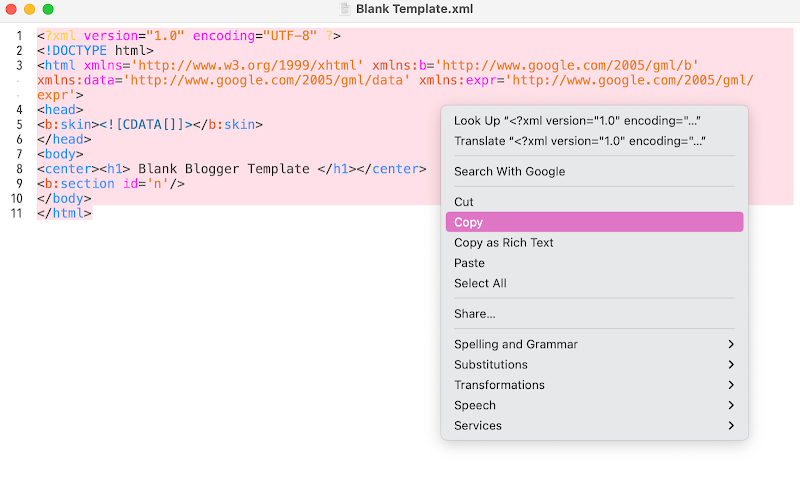
Step 2: After copying the .xml code of the Blank theme, paste the code in Blogger Theme > Edit HTML dashboard.
Example:
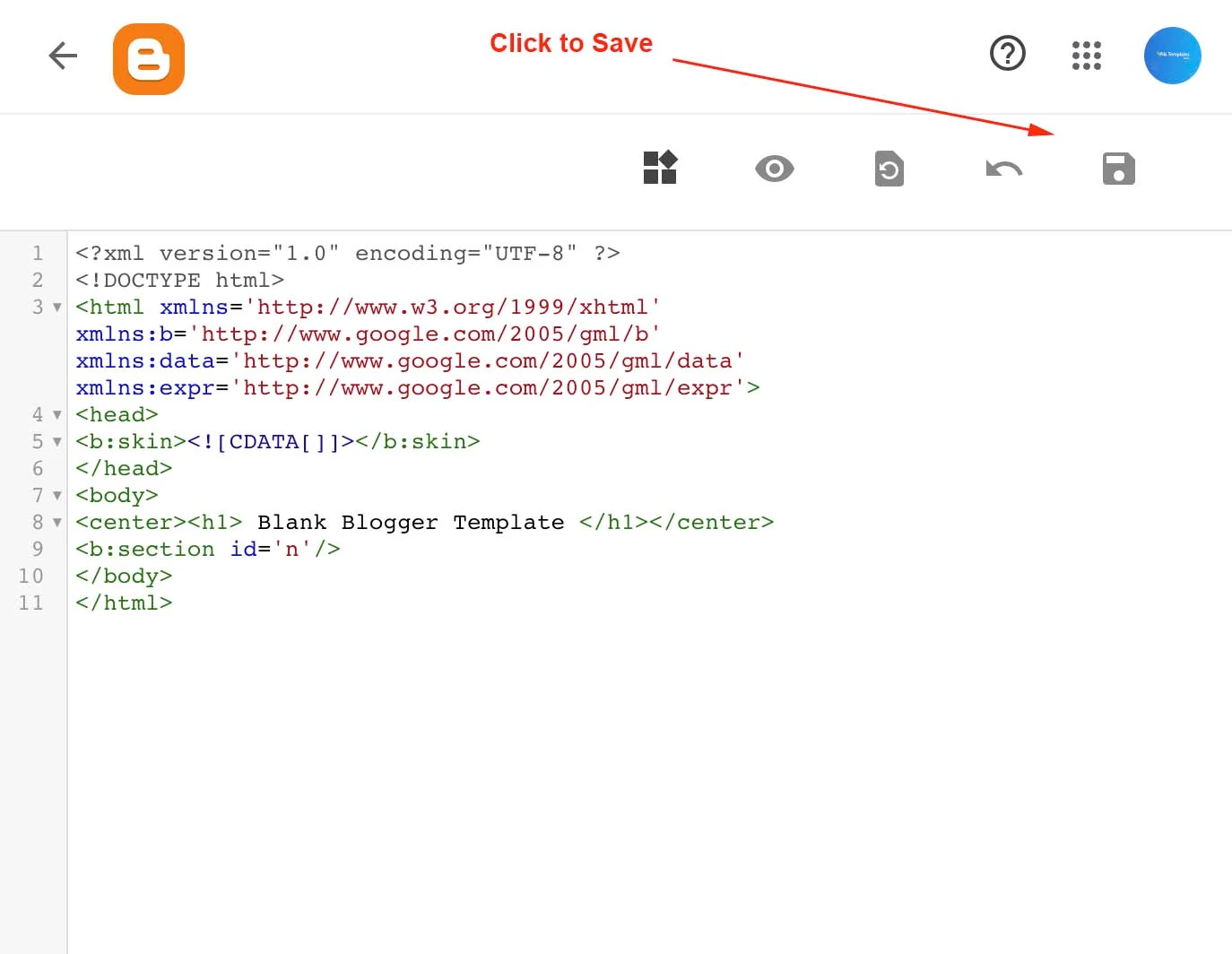
Step 3: Done, Blank theme XML code has been Successfully Applied!
Now refresh your website and you will see that now your blogger website is blank and free from junk data and Useless Widgets.
Now Please Follow (Step: 1.2) to install the Main Template.xml file again.
Sharing is Caring, Kindly share this method with your friends circle also so they can also enjoy a clean website interface in Blogger.
I remove virus and junk from my blogger theme successfully Great article thanks
ReplyDeleteWhen i create blogger account there are too many useless gadgets, it hard to remove but above provided method saves my time thanks 😘👌
ReplyDeleteThis articles helps you, we feel happy 😊
DeleteNo Code Available Sir & Can't Downloaded HTML
ReplyDeleteThanks @RK Moni, we have fixed download link again. 😝😋
Deletei buyed this template but its not showing box version please help
ReplyDeletePlease update your theme.
DeleteThanks for this information sir.
ReplyDeleteThis code not working in my template
ReplyDeleteTemplate name limitations
And please tell me I have one extra gadget for AdSense but I can't use this gadget and also I can't delete this
Please help
Blank theme code works fine, please copy .xml code then paste in your blog.
DeleteYou writing very well.. I'm trying to write like yours. Very good and deply information.
ReplyDeleteI'm trying. This is my one post "rajkot update news link aadhaar with voter list"
Thank you
That's great 😍
Delete
ReplyDeleteWhenever I read your articles, I like them very much, you keep writing articles like this.Fall In Love With The Advantages of Virtual Trial Rooms For Customers
Thanks dude! 🥰
DeleteThankyou Jan Doe for this really helpful . Thankyou very much
ReplyDeleteWelcome ❤️
DeleteSir i buy This template. I wannt to updated version. Please help me sir
ReplyDeleteGo to Gumroad >> Library, after that your purchased item will be there.
DeleteYou can also follow the steps from here: https://www.pikitemplates.com/p/upgrade-piki-template-files-online.html
I recently purchase this tempalate but Header ads Place are not available in this tamplete.
ReplyDeleteYes, we can help you, please share your website link through our contact us page.
DeleteWhy my blog doesn't show the comment area? How can i fix it? I bought the piki jokes theme, please help me!
ReplyDeletePlease check blogger setting and blogger post dashboard, either you have allowed comments along with its visibility.
DeleteYeah this information is in human tone and any one can set it, " in one word " very easy to apply on blogspot theme looking like fast #AdSense_approval "theme"
ReplyDeleteAnd I am doing comment for all of u up_coming new_be for one memories that I m first from you , whenever you think for do comment. just joke 😂
Thanks dude! ❤️
Deleteফেসবুকের লোগো দেখাচ্ছে না ইরোর দেখাচ্ছে কেন
ReplyDeleteYes, we can help you, please share your website link through our contact us page.
DeleteHow to Download Newspaper 11 temple Simple Version
ReplyDeleteContact us we will help you.
Deletesir i am sufferring slow website speed and image quility tried many more but my image error is not going with galaxy would you help me to clear errors from my site.in present i am using a free virsion and i was decided to get premium but i am facing slow speed problem and many more like thumbnail error etc. just i want to know could you help me if i am purchasing i have defferent sizes of thumbnail but my error is still there.
ReplyDeleteDear, sir we have update the theme, download new version and instal it on your blogger website you all issue will be resolved automatically. You can also contact to our team.
DeleteWhen I posted long table in post then, only one post shows in my website main page..is it bud?
ReplyDeletePlease share your website link with us so that we can the issue?
DeleteHow can i host this website in cpanel or sth without blogger
ReplyDeleteSorry, it's not possible in Blogger, because Google by default provide free hosting and the cPanel is not in our control.
DeleteWhy is it difficult to send message to support or contact us page... It keeps displaying sending and doesn't go. Please check your site
ReplyDeleteThis is because your contact form has been filled out and sent multiple times continuously. Kindly wait for 12 hours. It will automatically start working again. Do not send your own contacts continuously.
DeleteHow can I change the icon in the theme? Since I don't know where to change it?
ReplyDeletePlease specify which type of icon you want to change.
DeleteSuperb Services & Support and documentation
ReplyDeleteThanks for your love. ❤️
DeleteI had purchased this template, but its layout can not be modified!
ReplyDeleteHow it is happened?
No, sir Layout is customizable.
Deleterecently i buy this theme,
ReplyDeletehow many website use this theme?
You can use our themes on unlimited websites. 🥹
Delete