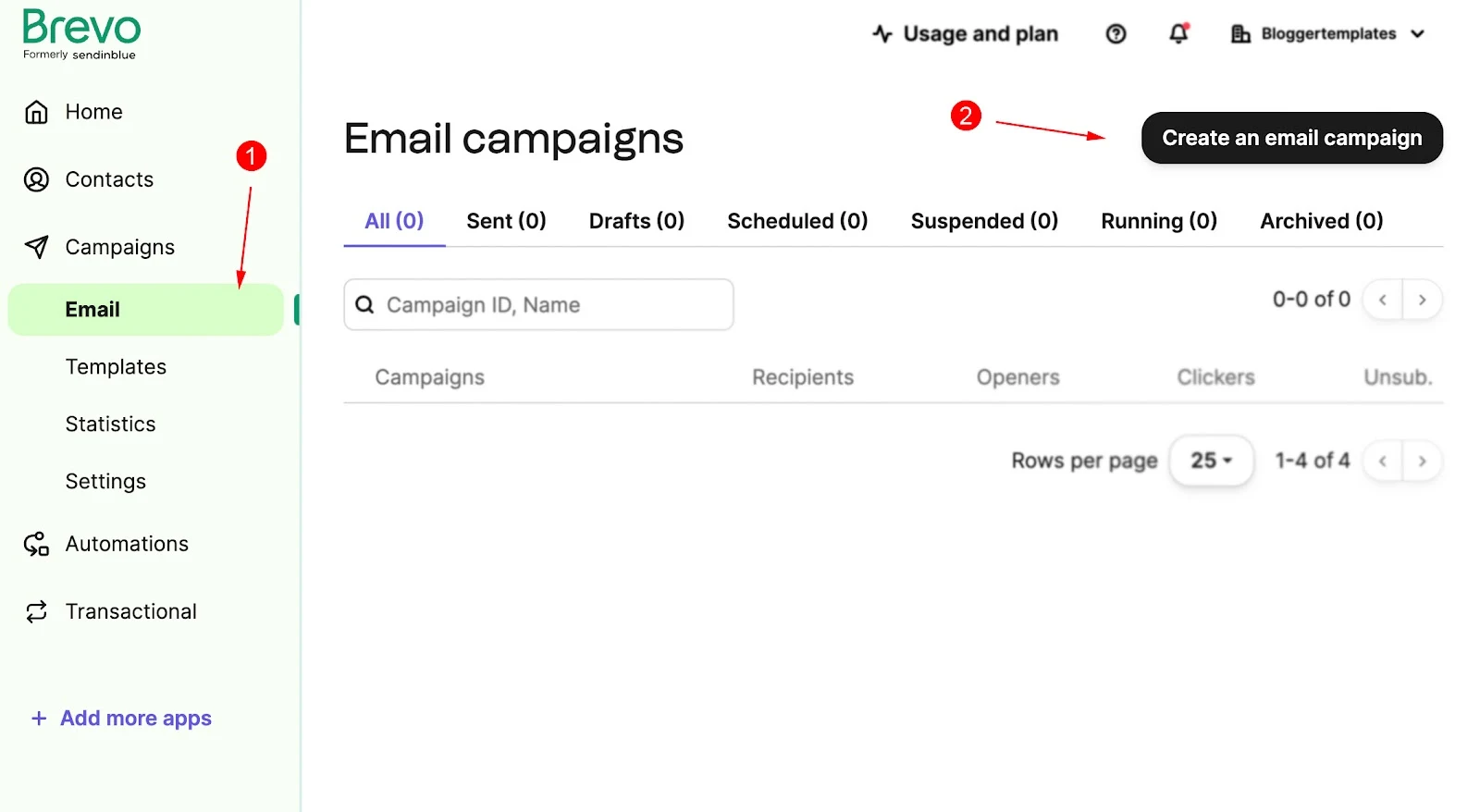How Create MailChimp Subscription Link?
To create MailChimp Subscription Link follow below steps
Create a Free Account
Step 1: Go to this link and Create a Free Account
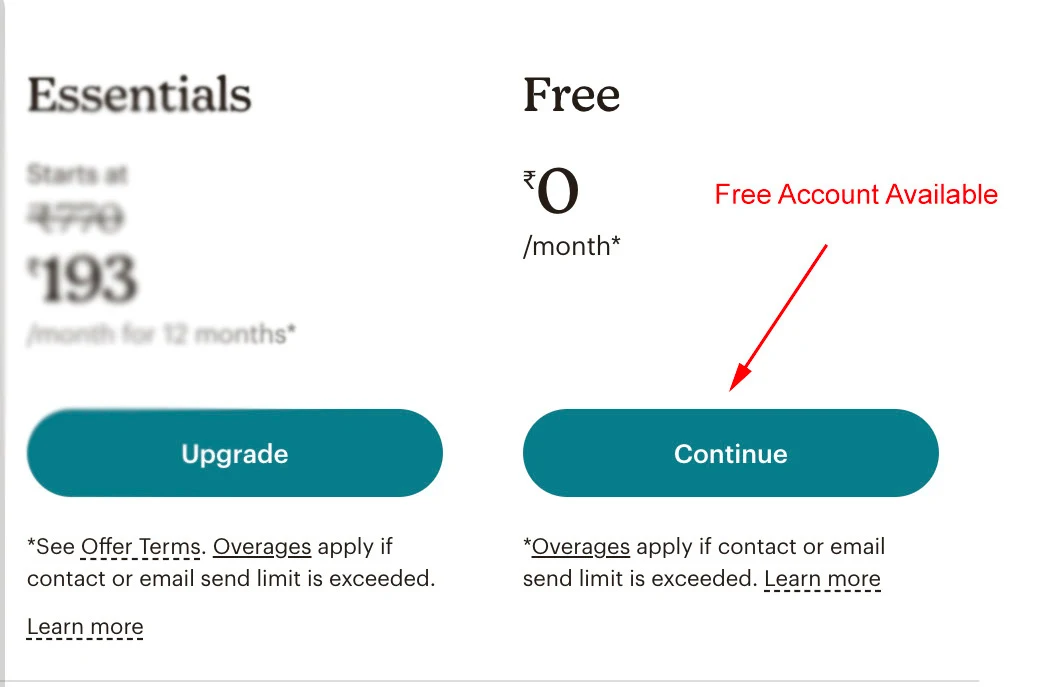
Note:- You can continue with Free Mailchimp account, as per your need you can go to premium.
Create Signup Form
Step 2: Create a new Signup Form
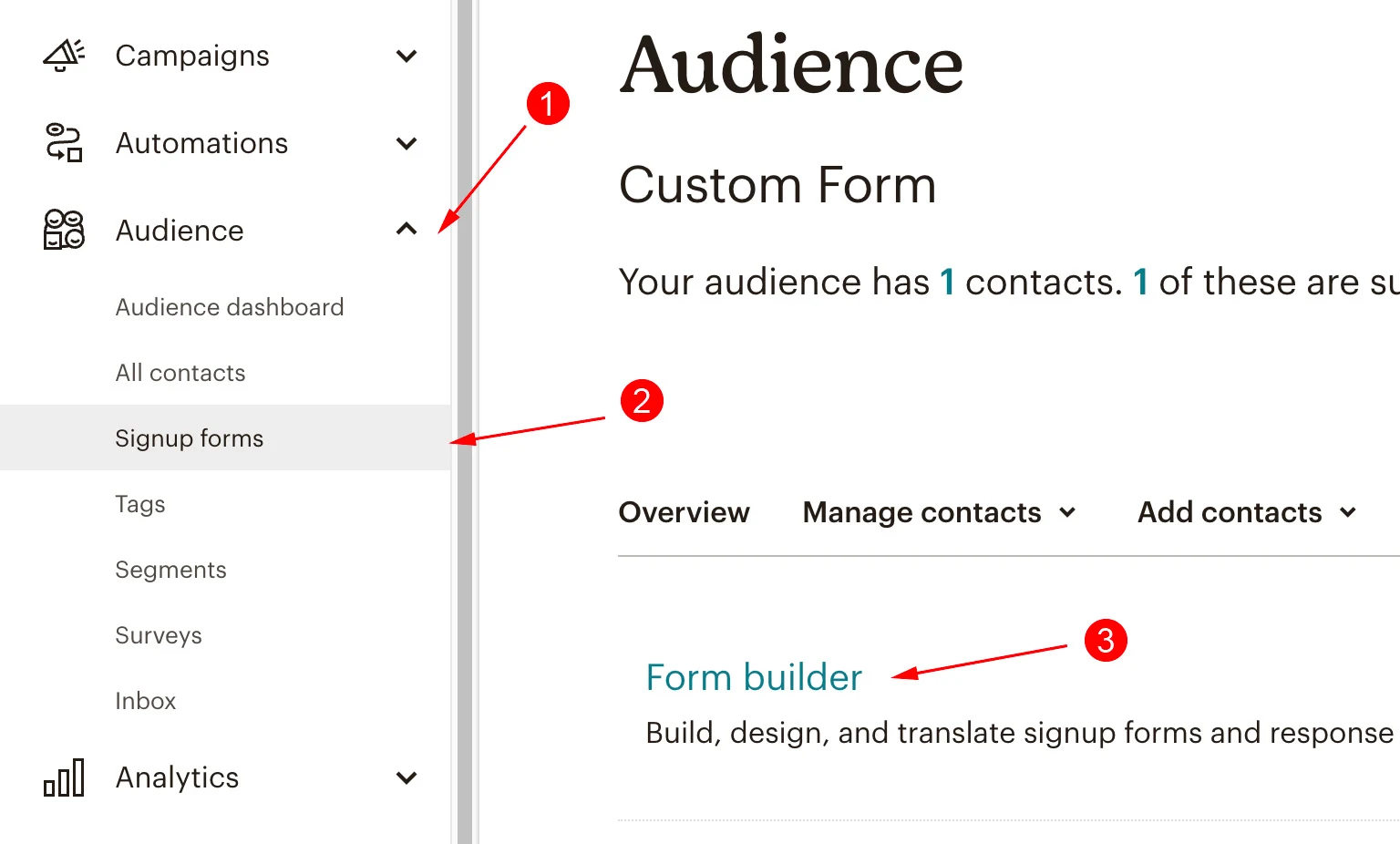
Generate Signup Form URL
Step 3: Now Copy this short url and open in new tab.
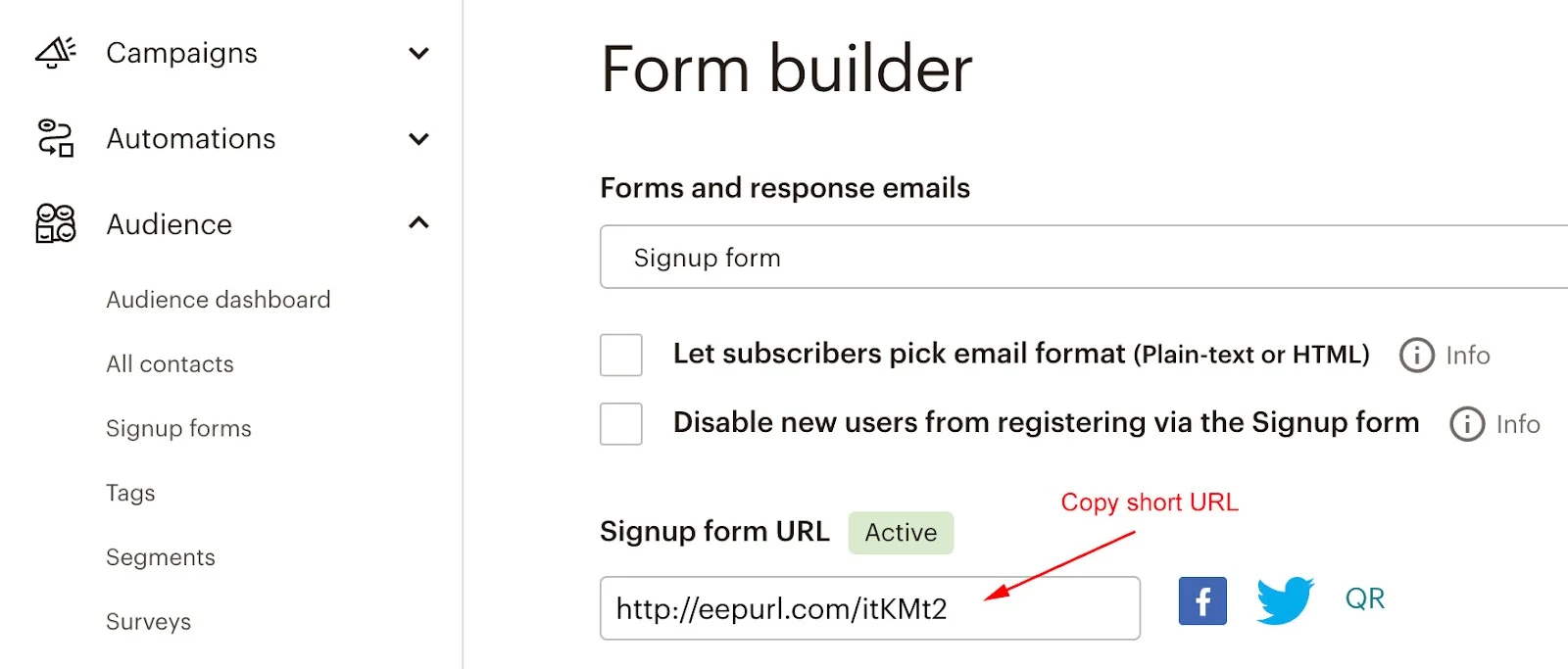
Copy Signup Form URL
Step 4: Now Copy this address bar url and use it in Subscription Box Widget.
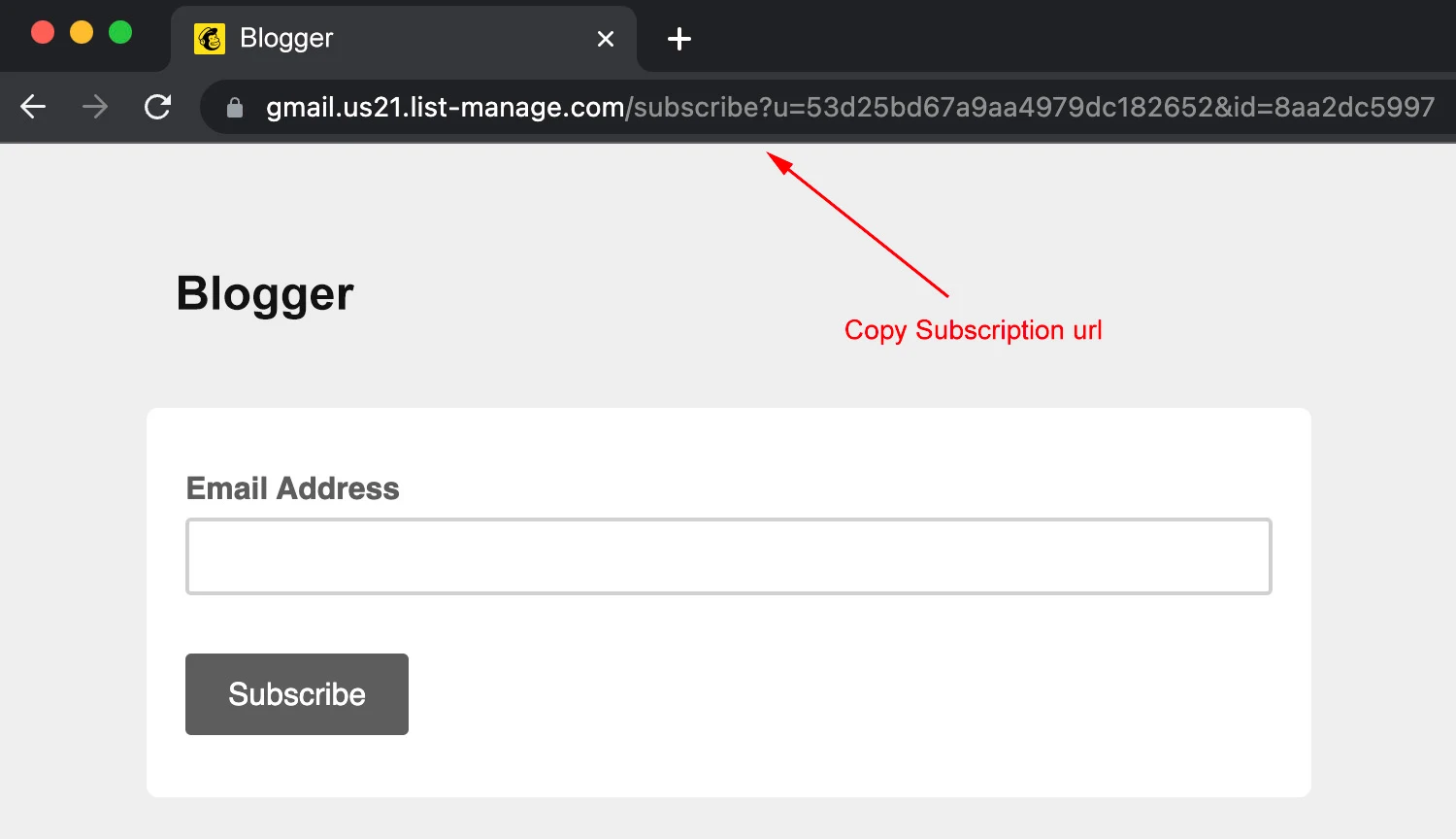
Start email Campagians
Step 5: After setting up Subscription box, you can start sending mail campaigns from Create Campaign.
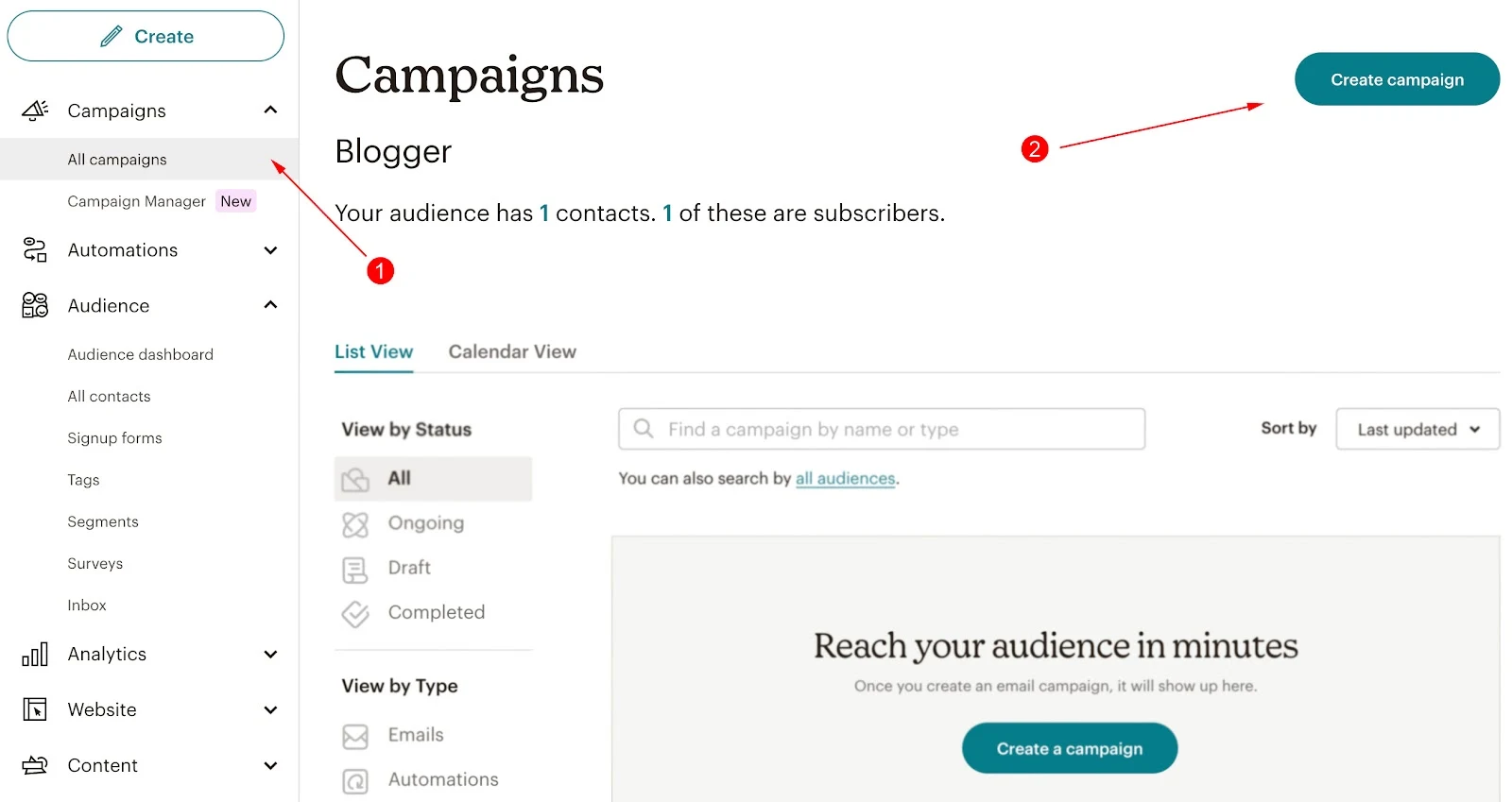
2. How Create Brevo Subscription Link?
To create Brevo Subscription Link follow below steps
Create a Free Account
Step 1: Go to this link and Create a Free Account
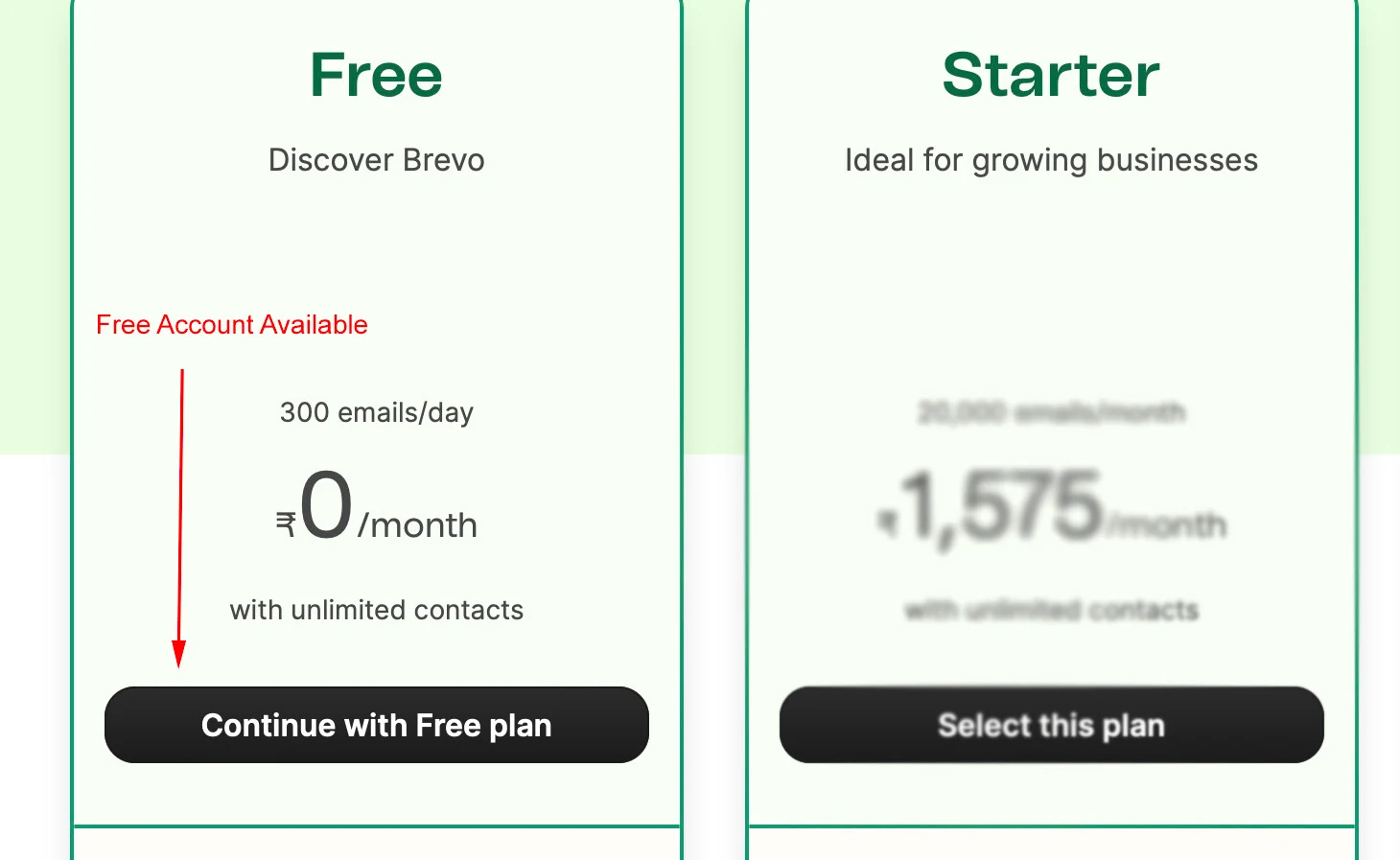
Note:- You can continue with Free Brevo account, as per your need you can go to premium.
Create Signup Form
Step 2: Create a new Signup Form
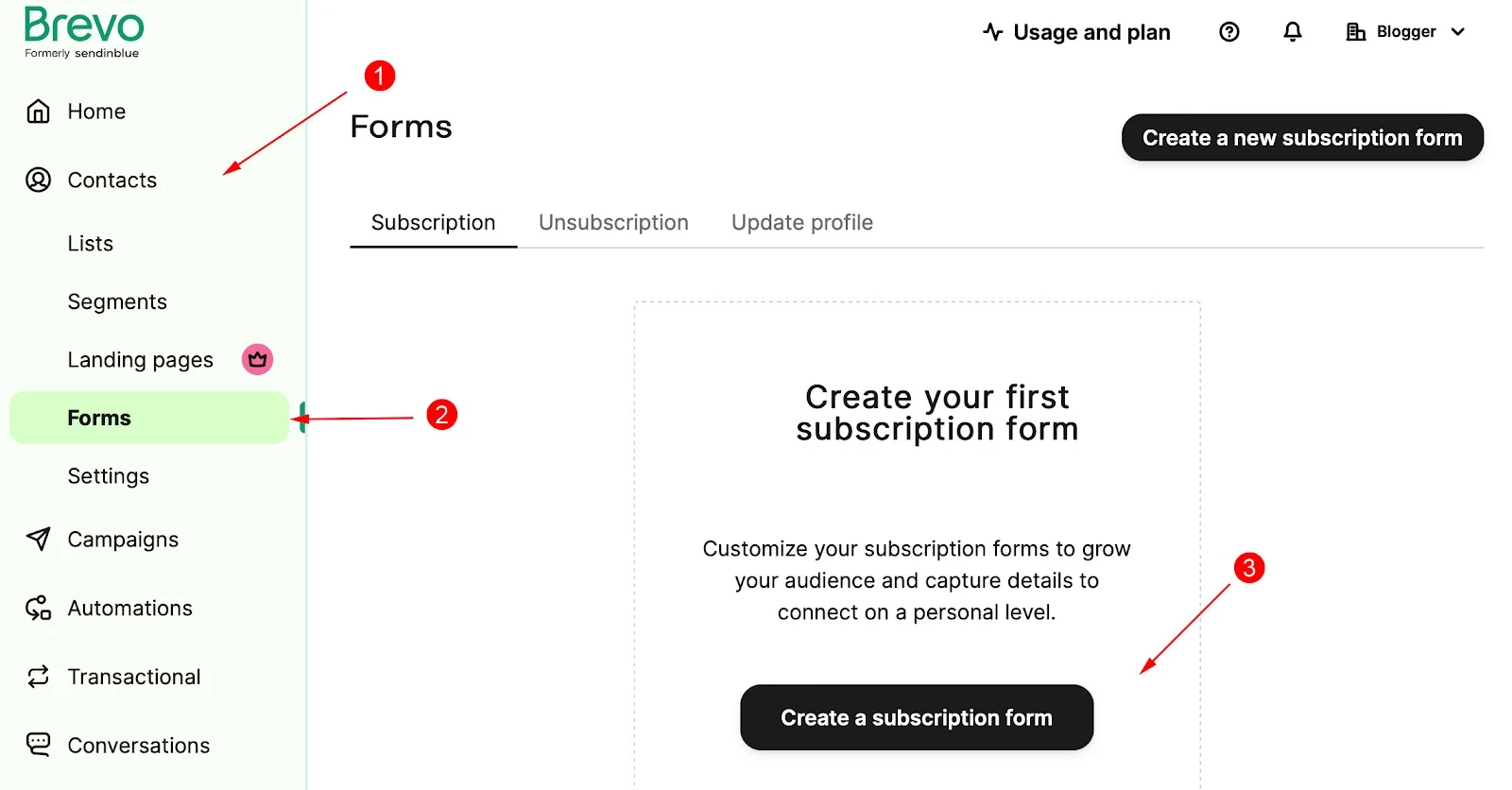
Select No Confirmation
Step 3: To get autofill subscription box, select No Confirmation.
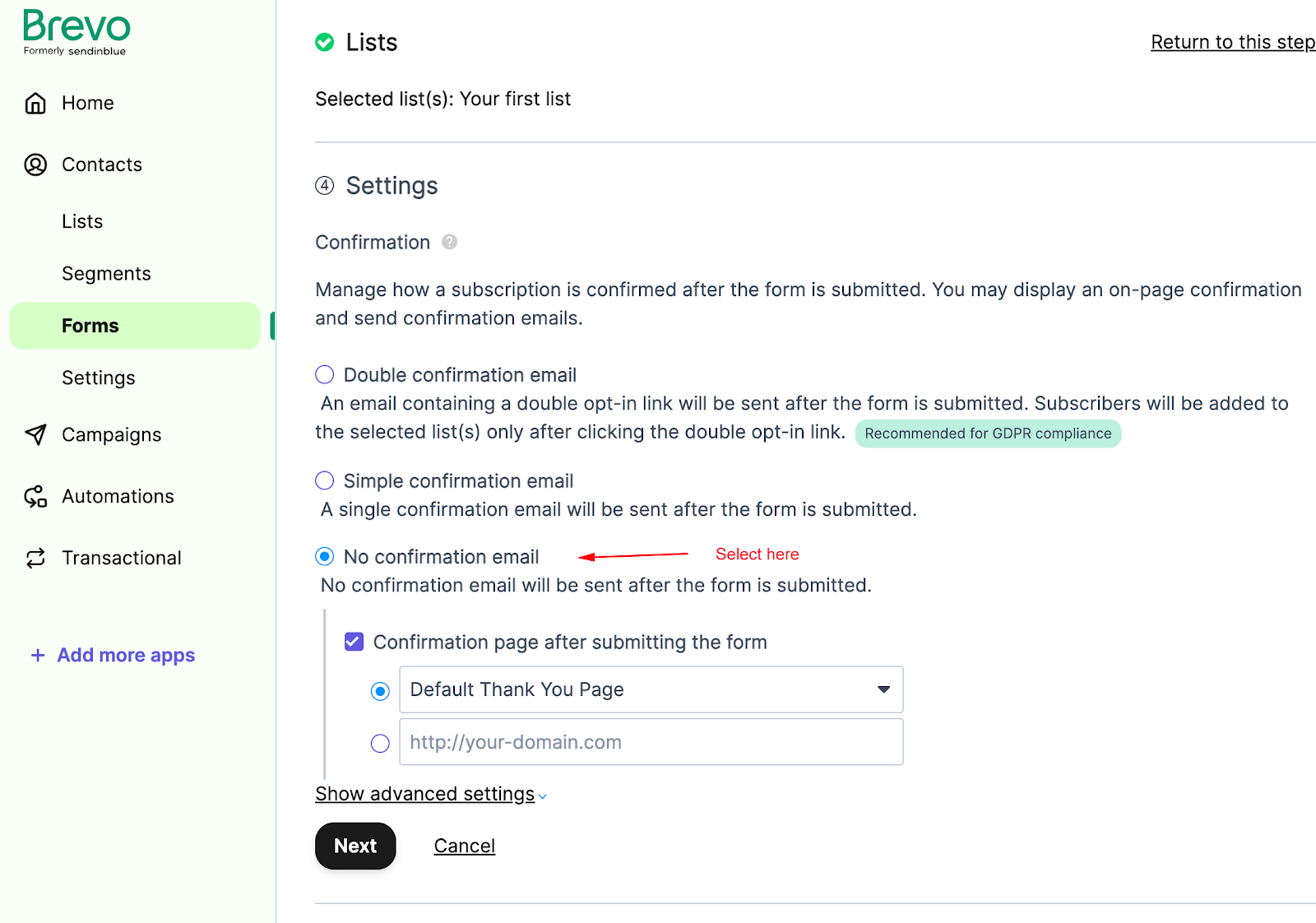
Copy Signup Form URL
Step 4: Now Copy this subscription url and use it in Subscription Box Widget.
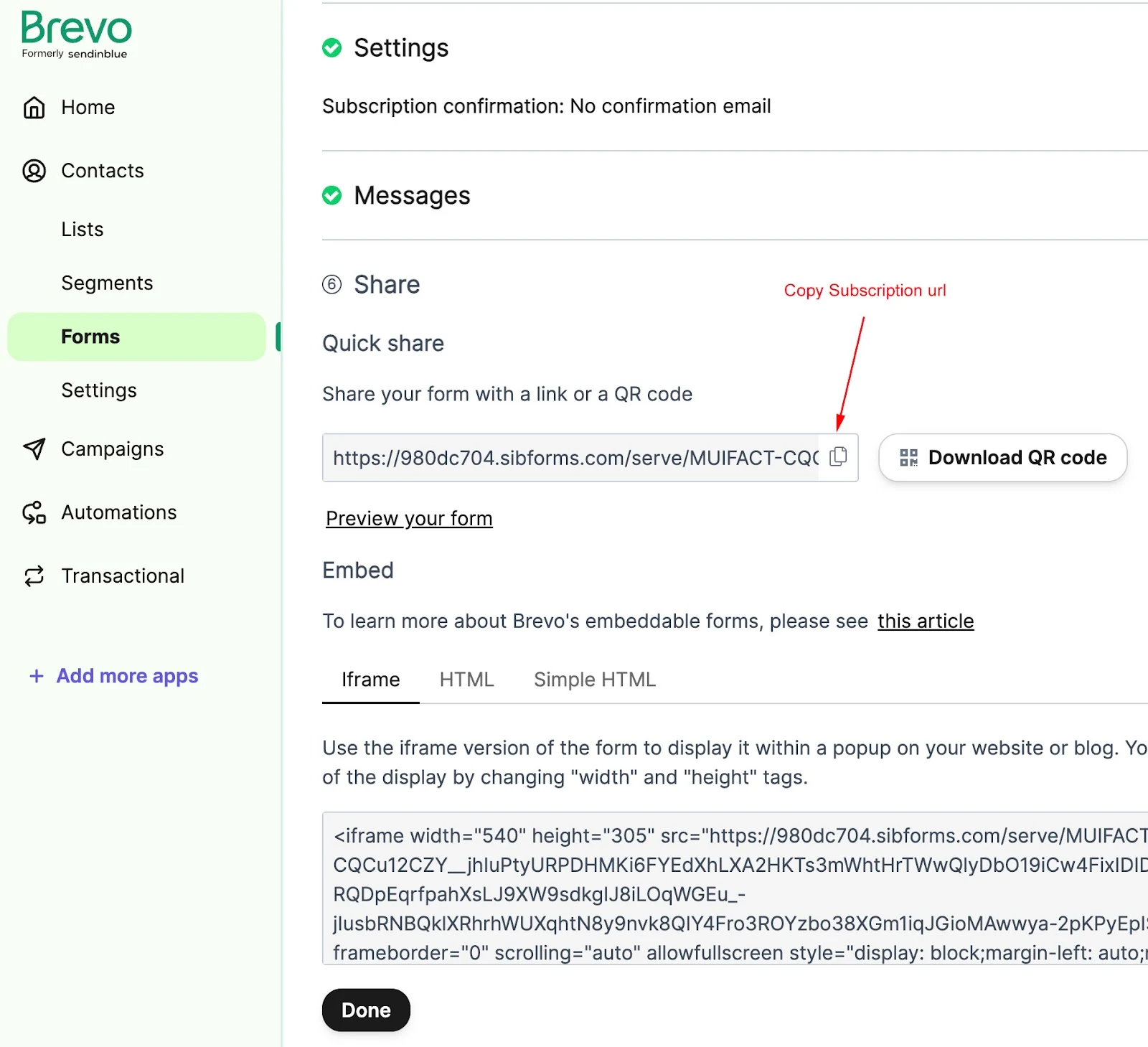
Start email Campagians
Step 5: After setting up Subscription box, you can start sending mail campaigns from Create a email Campaign.